📧 Email Setup Guide
Follow these steps to set up your email for sending bulk messages securely.
📌 Step 1: Enable Two-Step Verification
Before you can create an **App Password**, you must enable **Two-Step Verification** for your Google account.
- Go to Google Security.
- Find the **Two-Step Verification** section and click **Get Started**.
- Follow the prompts to set up 2FA using your phone or an authentication app.
- Once enabled, return to the **Google Security** page.
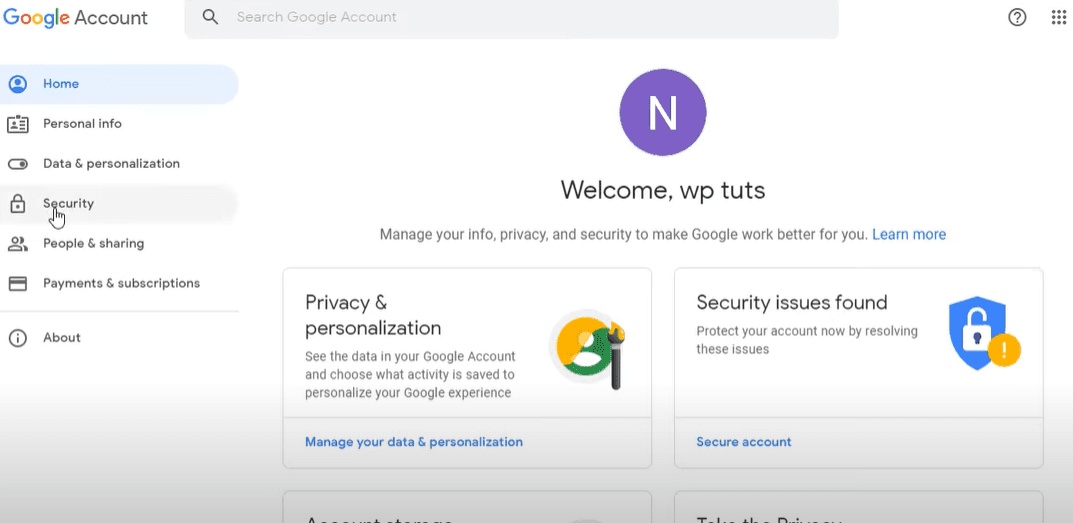
Example of enabling .
🔑 Step 2: Generate an App Password
After enabling **Two-Step Verification**, follow these steps to create an **App Password**:
- Go to App Passwords.
- If you don’t see the **App Passwords** option, ensure **Two-Step Verification** is enabled.
- Choose **Mail** as the app and **Other (Custom name)** as the device.
- Click **Generate**, then copy and save the password.

Example of the **Google App Password** setup page.
🔧 Step 3: Enter Your Email & App Password
Now, enter your email and the **App Password** generated in Step 2.